Reports
When you are on the file that you would like to insert a form or report on you can select the Insert Form/Report option. This will bring up a task bar which is by default set to adding a report, you can use the switch to change it to adding a report. For a report you can either add a pre-existing report from the workbook (If you have previously inserted a report to the current workbook) or you can add a new report.

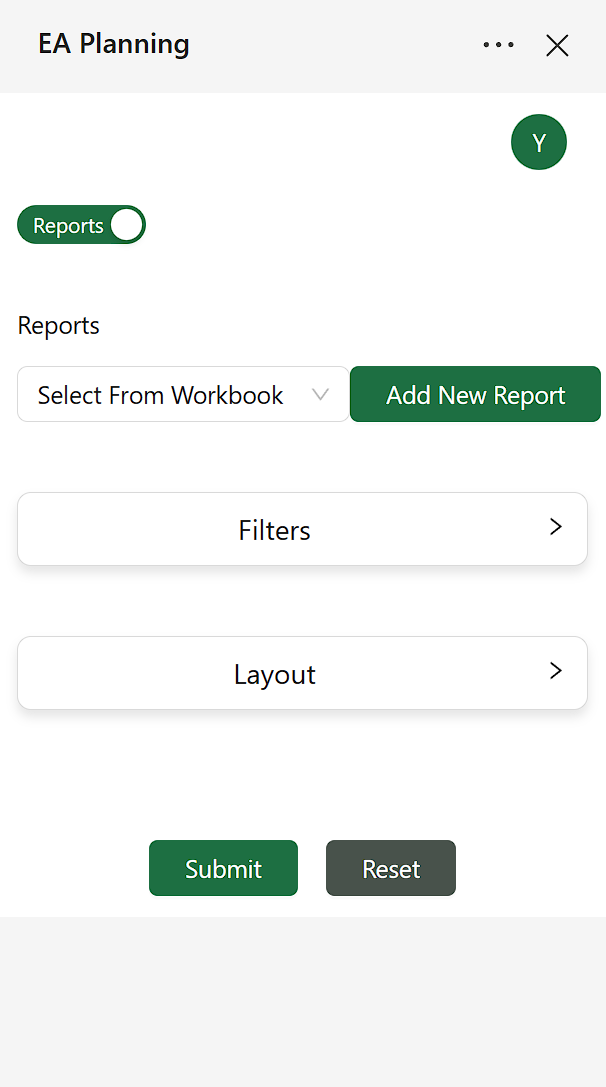
Adding a new Report
Click on the ‘Add New Report’ Button to begin adding a new report. Clicking on the button will open a modal where you can select a created report from the Planning website of EAConnect. If you want to create a new report you can select Create New which will take you to the planning website report builder. Once you have created refresh the modal using the Refresh button to get the new report. Select the report that you wish to add from the list and then click submit. Now you can begin configuring how the report will be added into Excel.
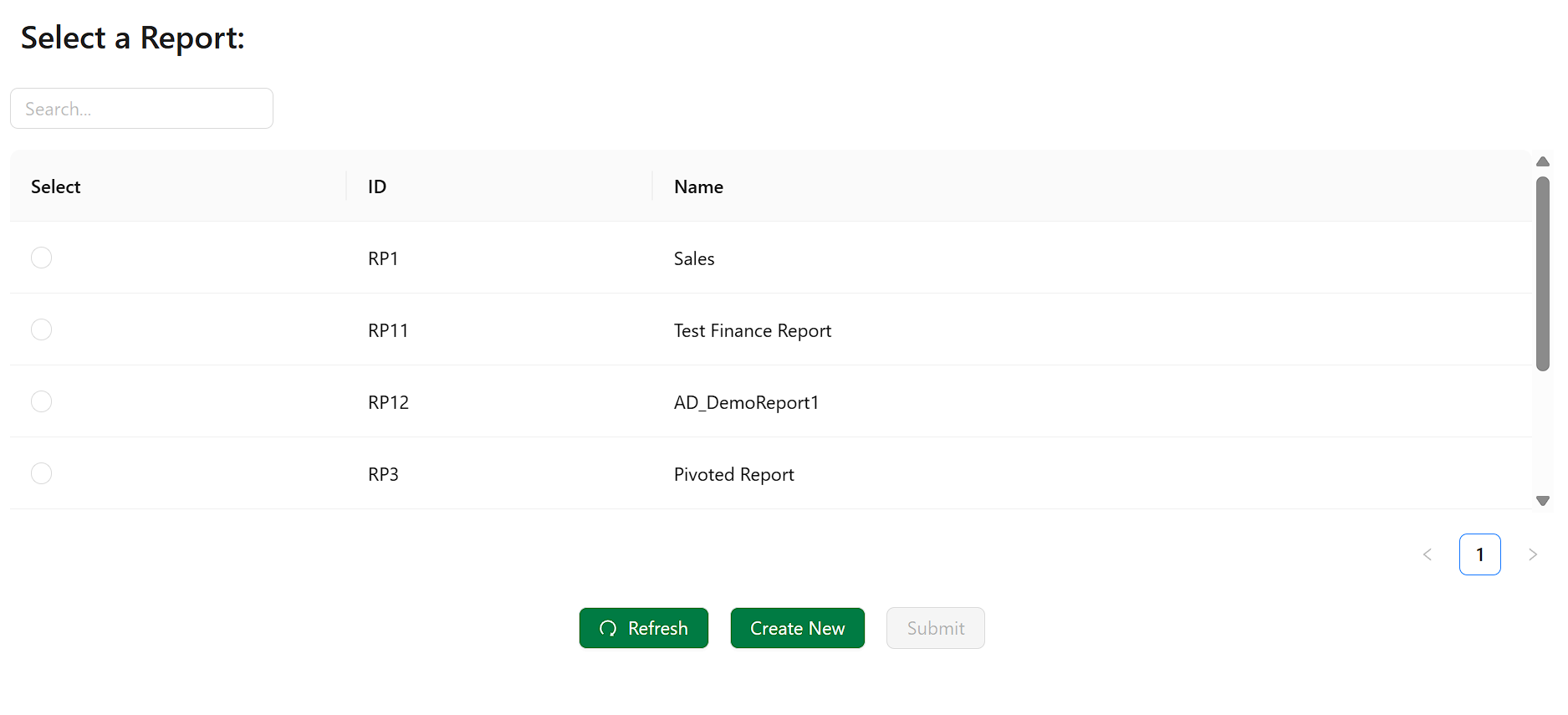
Report Filters
If the report has filter(s) in the filter section there will be the option to configure which cell you would like the filter to appear on. There is also a load button which will load the cell that you are currently selecting. If you leave any of the values blank they will appear at default values. This can cause issues if you have other data on the page, so if you are leaving it blank you should do so on an empty page.
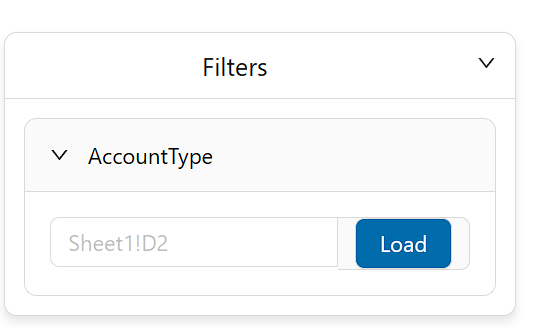
Report Layout
In the layout section you will be able to configure the following - The cell on which the report will start and the cell you would like the refresh button. The refresh button will be placed on a cell and when the user clicks on that cell it will refresh the report that is being created. Like the report filters, these also have default values if left blank.
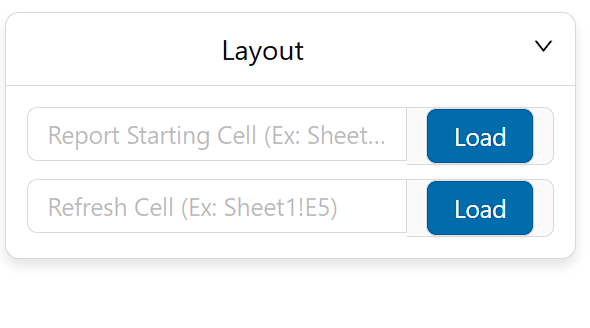
Inserting the Report
For the final step hit submit to insert the report based on the configurations.