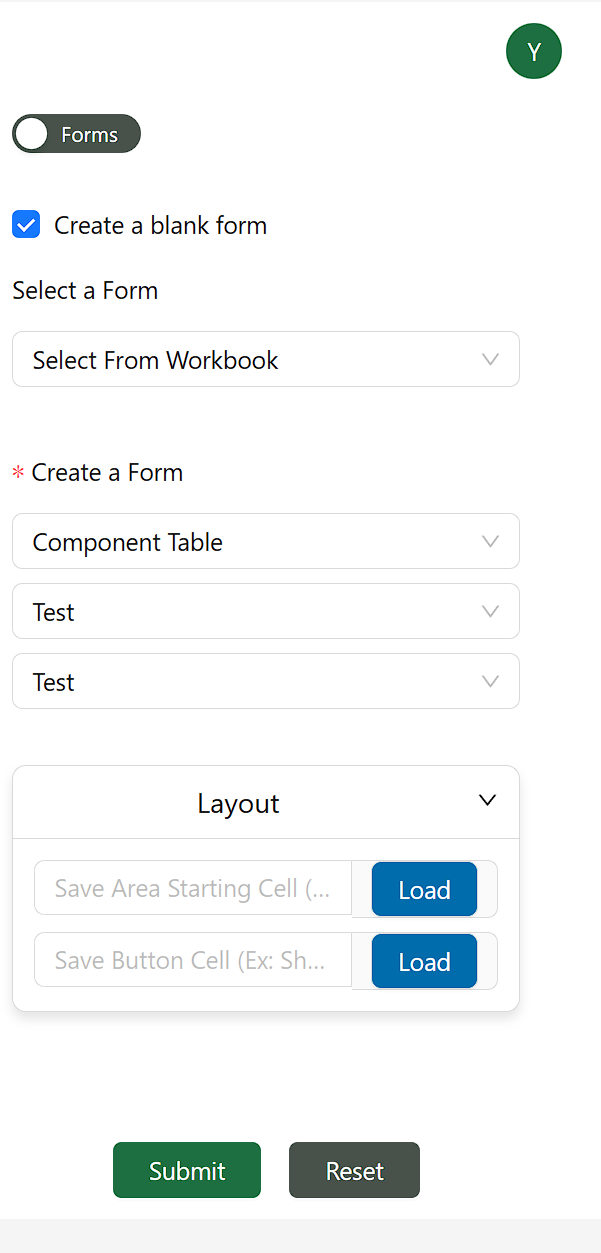Adding a Form
There are two types of forms: a form and a blank form. Inserting a form only has one difference from inserting a report. Please refer to the Reports page for information regarding insertion.
Inserting a Form
All of the same steps as inserting a report except there is also a save button cell option in the layout. This will create a button similar to the refresh button except it will save the changes that you have made to the form. There is also an “Enable/Disable Form Editing Mode”. This button is used to toggle form editing mode. If you wish to edit a form you will need to enable this. Cells that can not be edited in a form will appear greyed out and will be protected. Cells that can be edited in a form will not have any protection and will not make any changes to the background. When in form editing mode whatever changes you make to the editable cells will highlight those cells in yellow to indicate that you have made changes there.
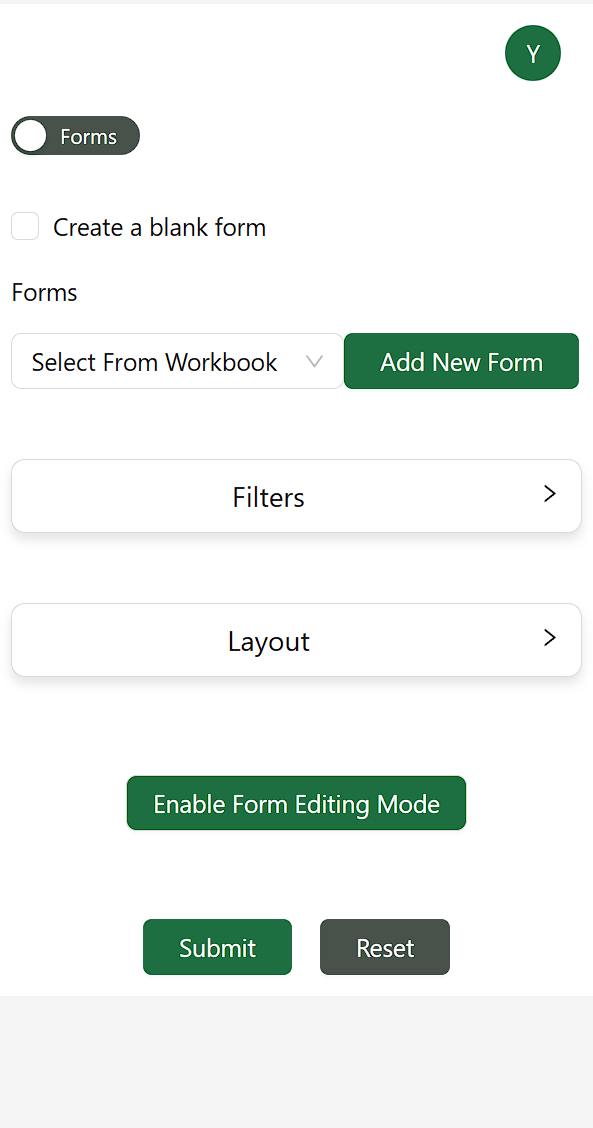
Inserting a Blank Form
A blank form can be used to easily update data in a data source. It will start reading information from a starting cell and go down until it finds a blank row and go right until it finds a blank column. You will need to first make sure that you have all the data ready, it should also include the column/field names. Then you can select the blank form checkbox in the forms section there you must first select the type of data source, then select which model it is in and finally select the data source you wish to update. In the layout put the cell where you would like to start the saving from and the save button cell that can be used to save the form.