EA Connect - Custom Transformation Task Documentation
This documentation provides an overview of the Custom Transformation Task feature in EA Connect. The Custom Transformation Task allows users to execute custom function transformation code as part of their data transformation processes.
¶ Accessing the Custom Transformation Task
To access the Custom Transformation Task feature in EA Connect, follow these steps:
- Open the EA Connect web application in your web browser.
- Log in to your EA Connect account using your credentials.
- Navigate to the "Build" menu.
- Select the "Transformation" submenu.
- Choose the "Tasks" option.
¶ Creating a Custom Transformation Task
To create a Custom Transformation Task, follow these steps:
1.Go to the “Task” section and click on “Create New” Button.
2.Specify the input parameters required for the task. Select the “Custom Transformation” in Task Type filed.Then, select the transformation you created in custom function transformation.
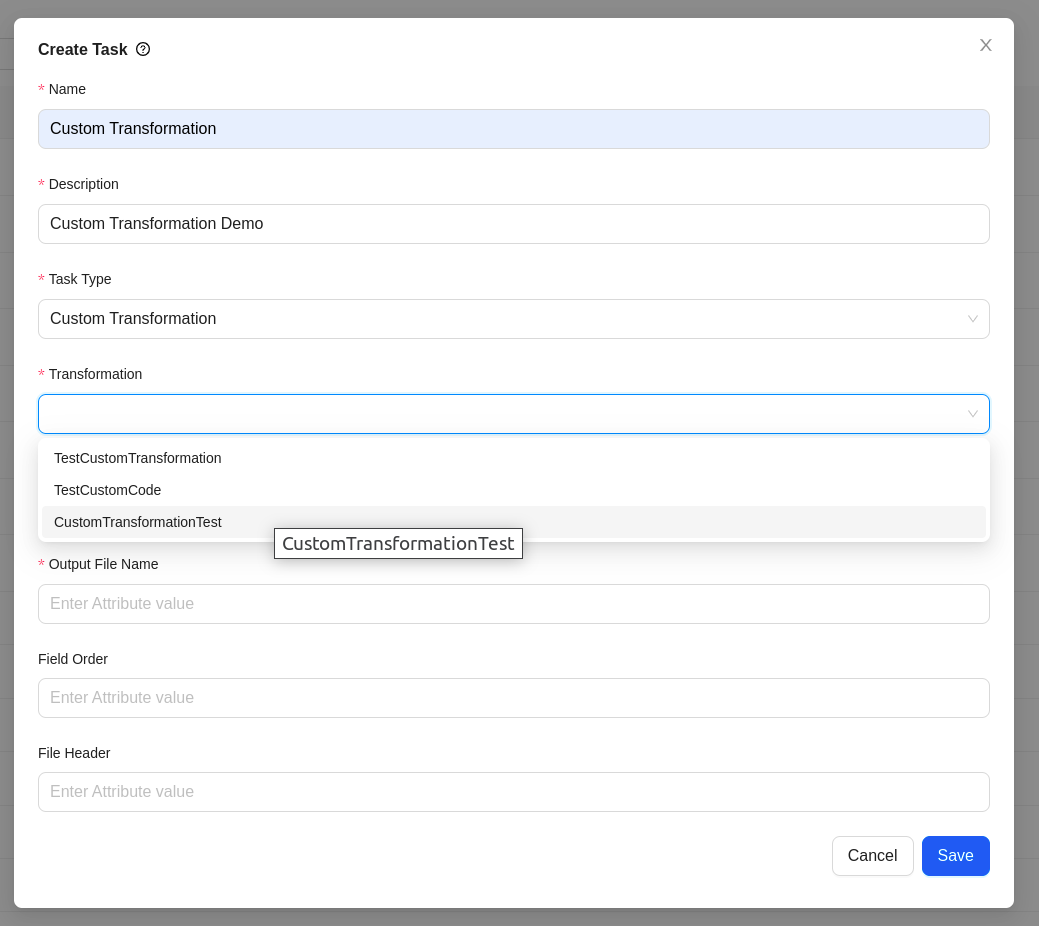
3.Enter the output file name of your transformations.Also you can re-order your file field order and change your file header.
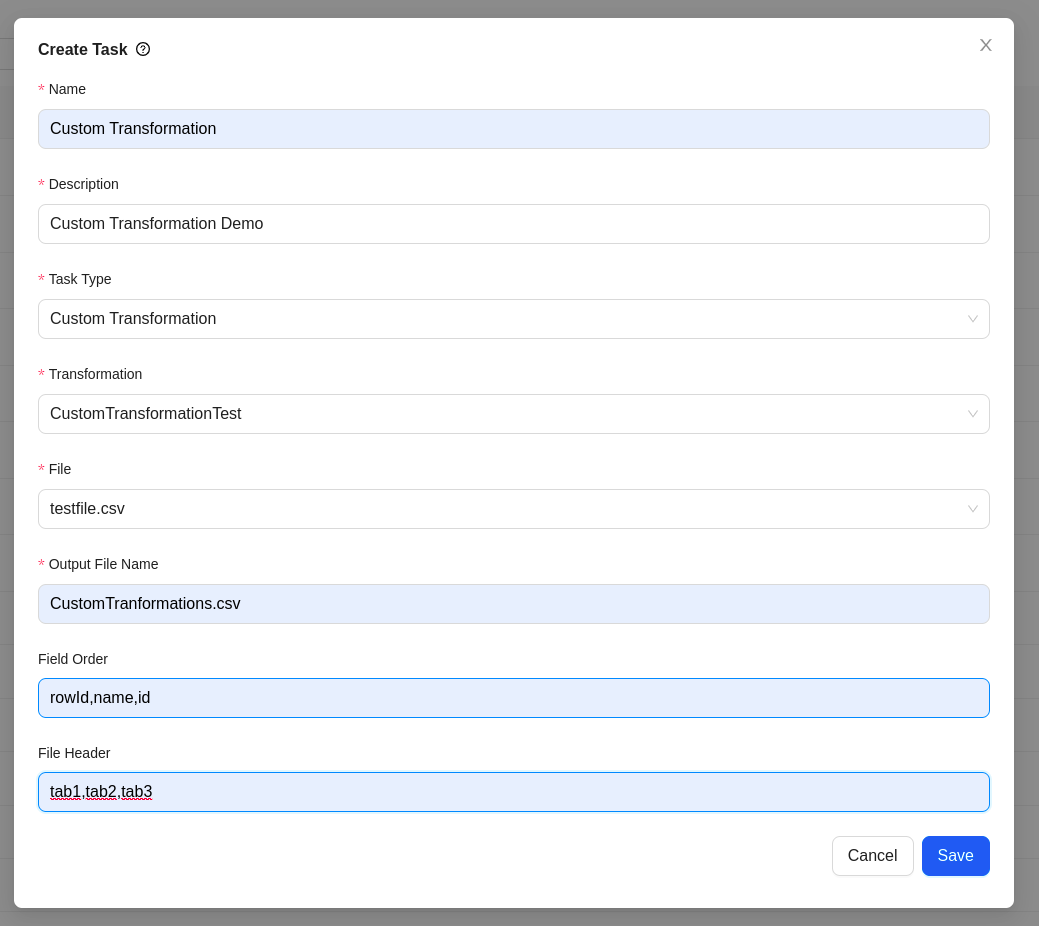
4. Now click on “Save” button.
5.Now go to “Flow” section and Click on “Create New”.
6.Fill required fields and click on “Add Task”. Then, select the “Custom Transformation” task that you've created.
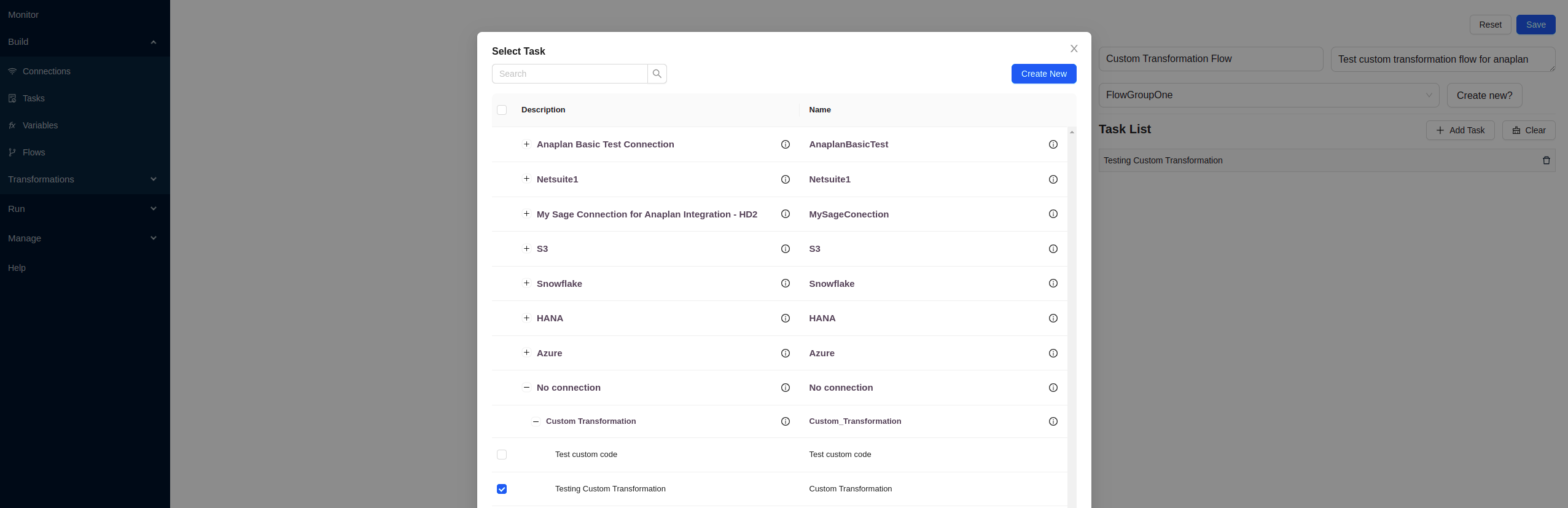
7.Click on “Save” button to save the flow.
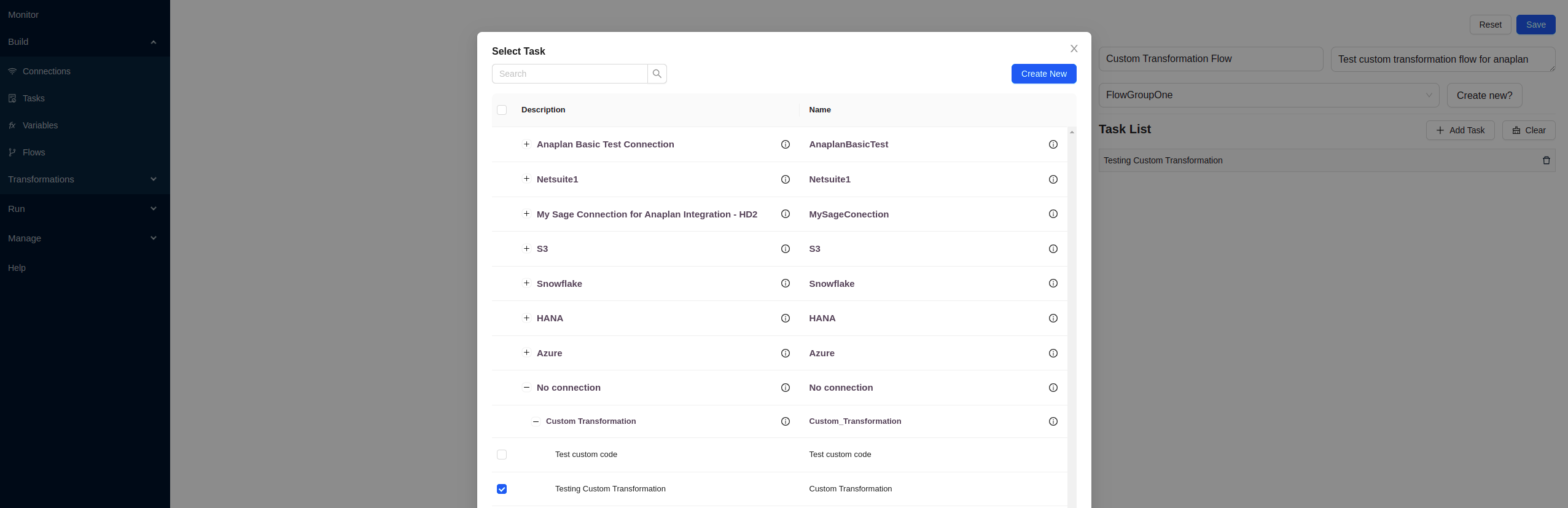
8.Now click on “Execute” button to execute the flow.
10. EA Connect will start the data transformation process and save the output file in EA Connect file explorer.
11.Upon , EA Connect will display the file listing in the EA Connect file explorer.
¶ Conclusion
The Custom Transformation Task feature in EA Connect allows users to execute custom function transformation code as part.